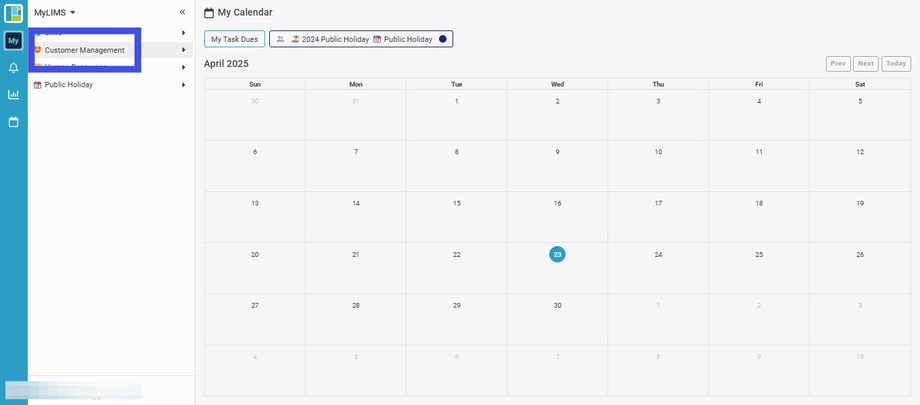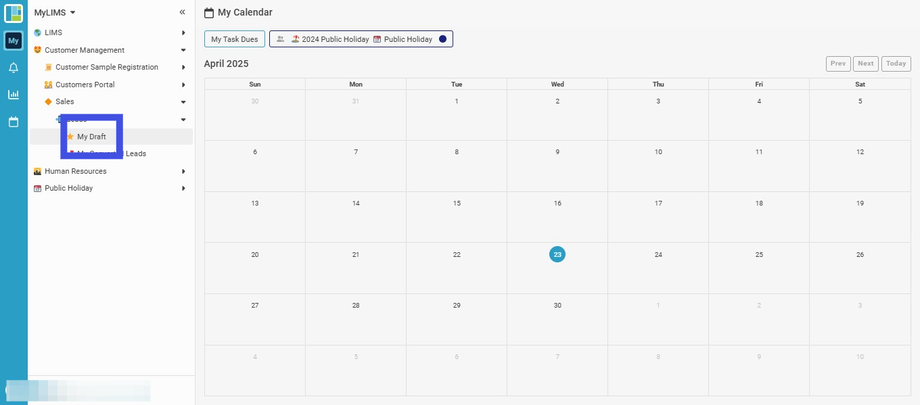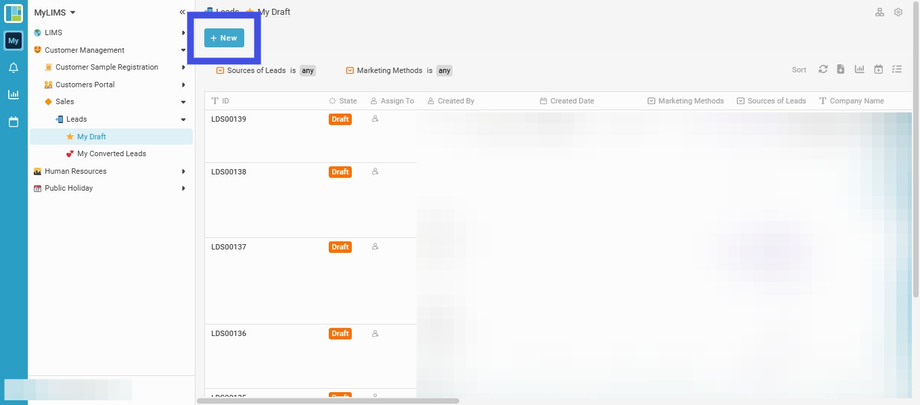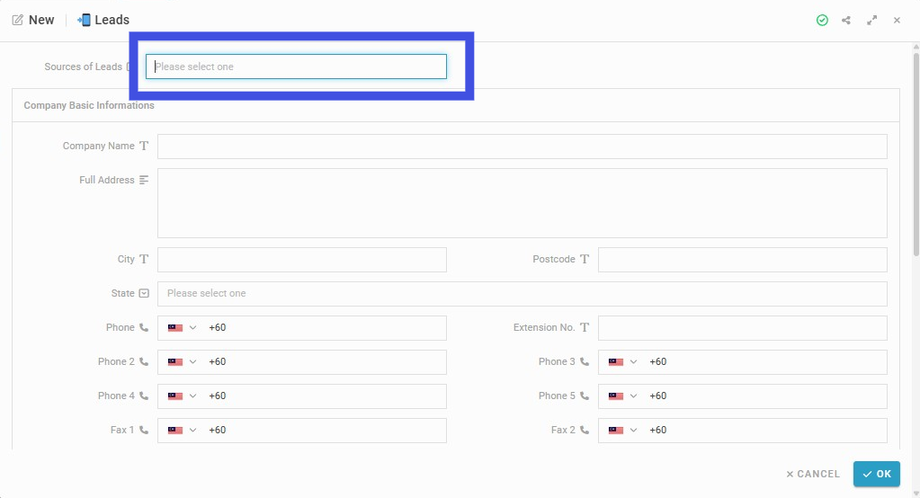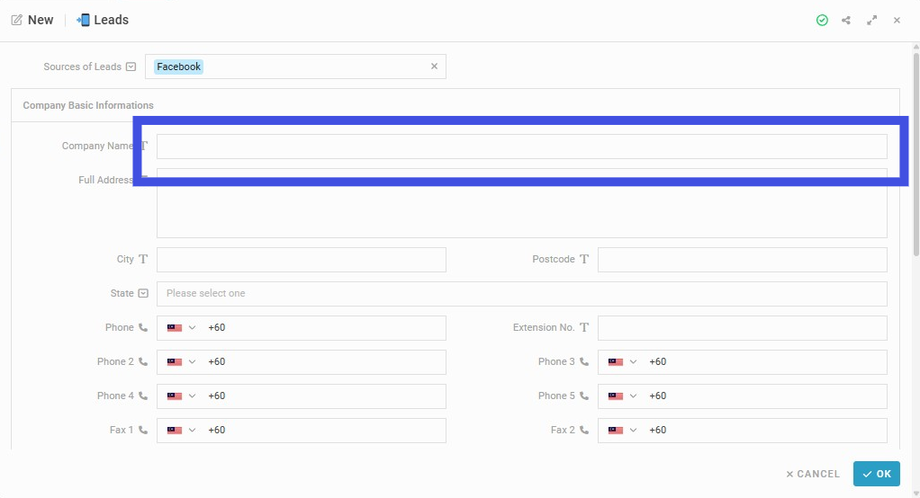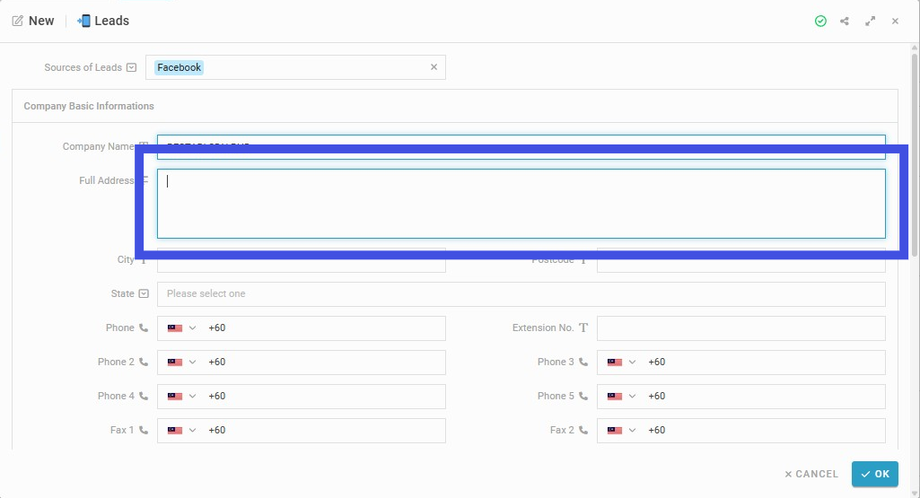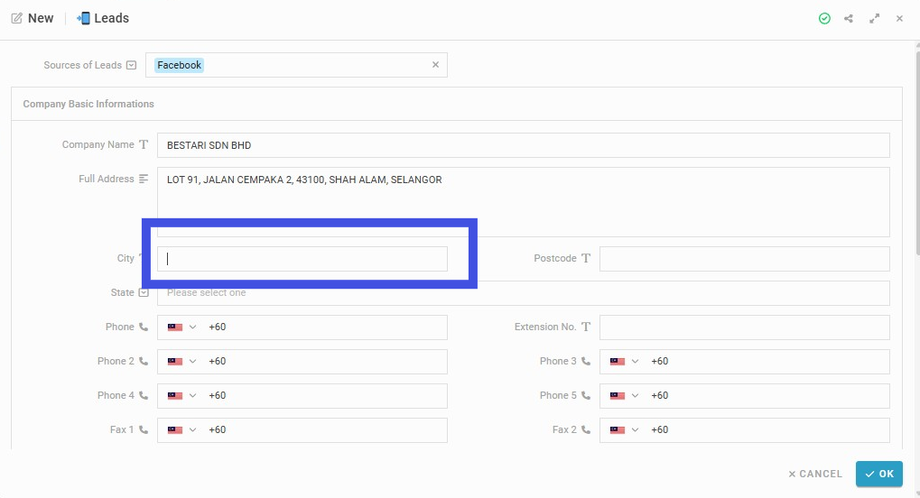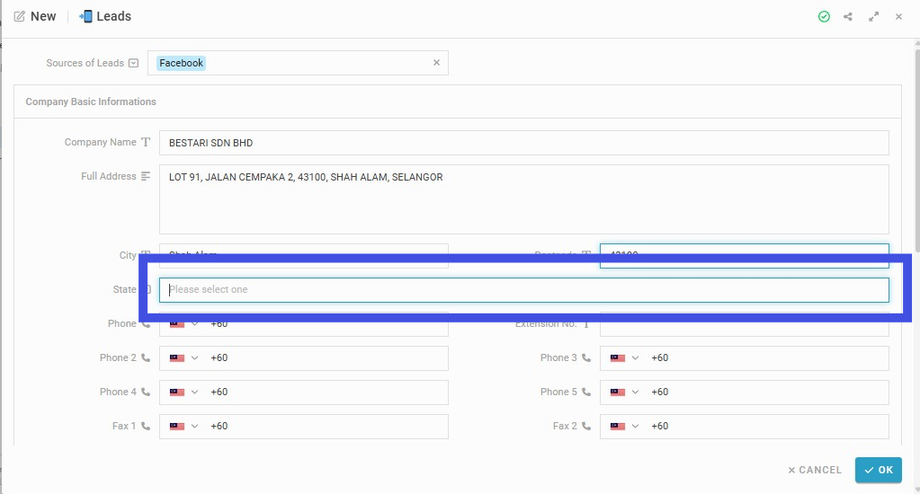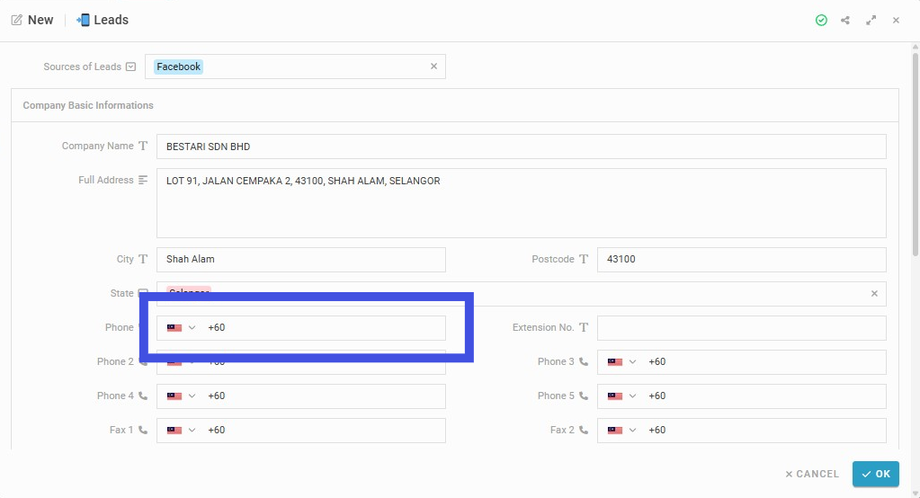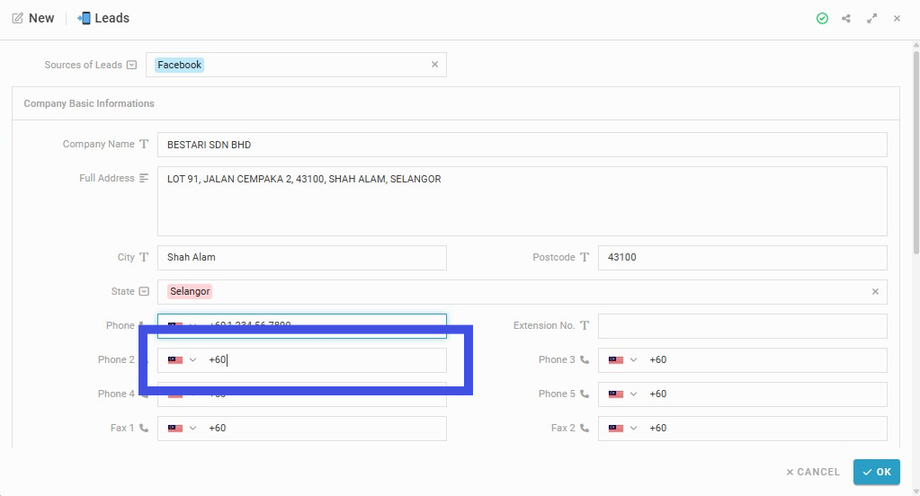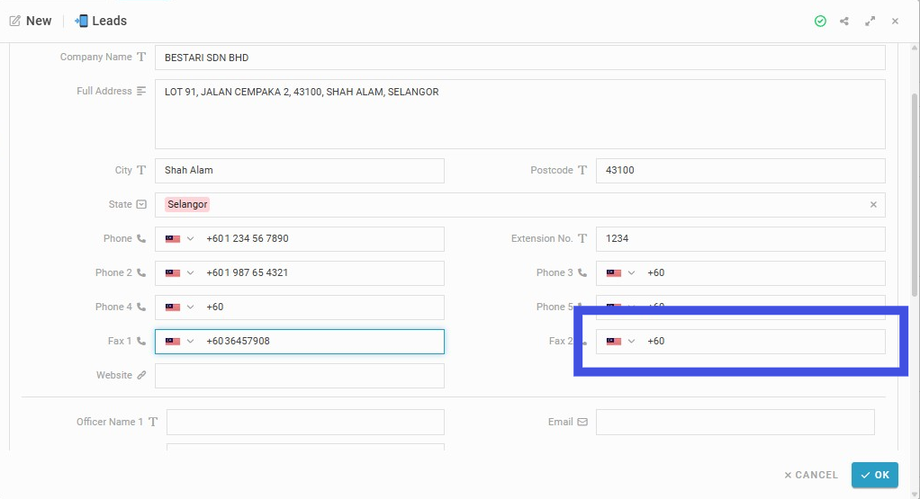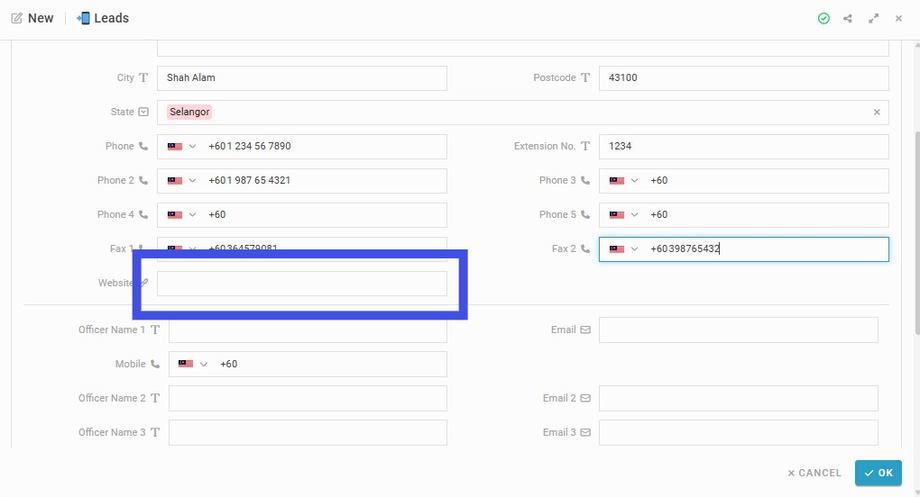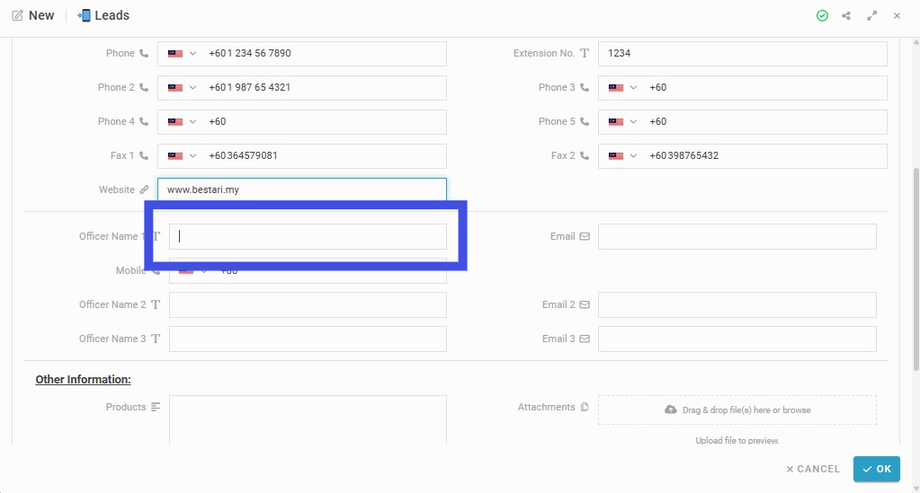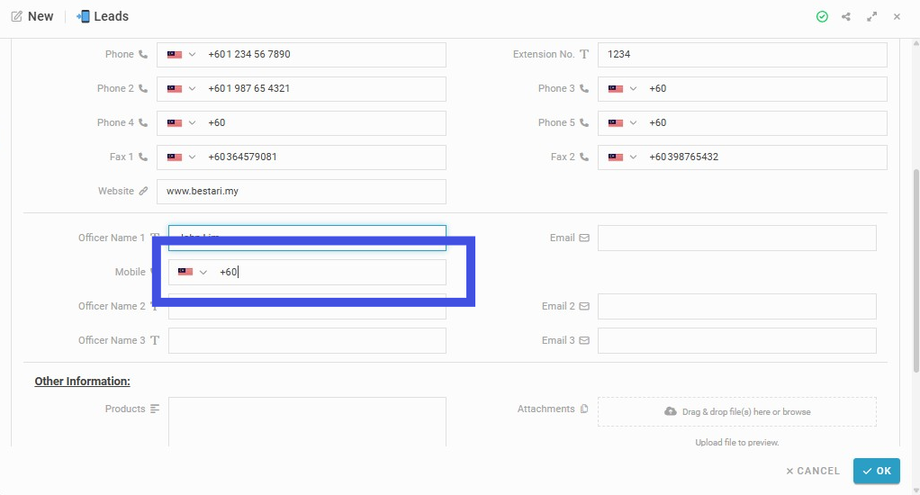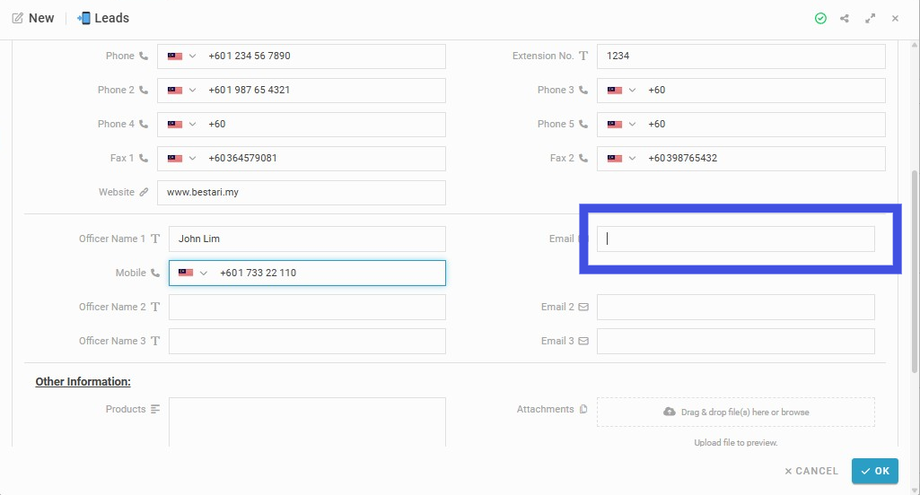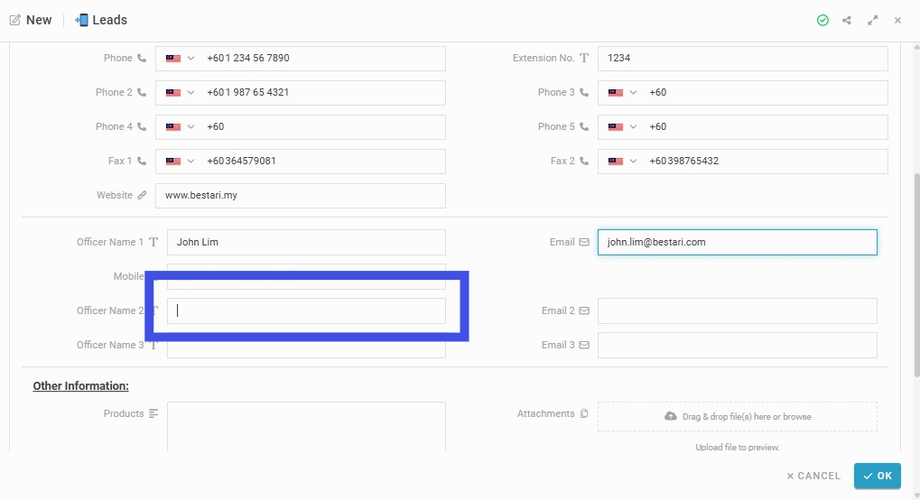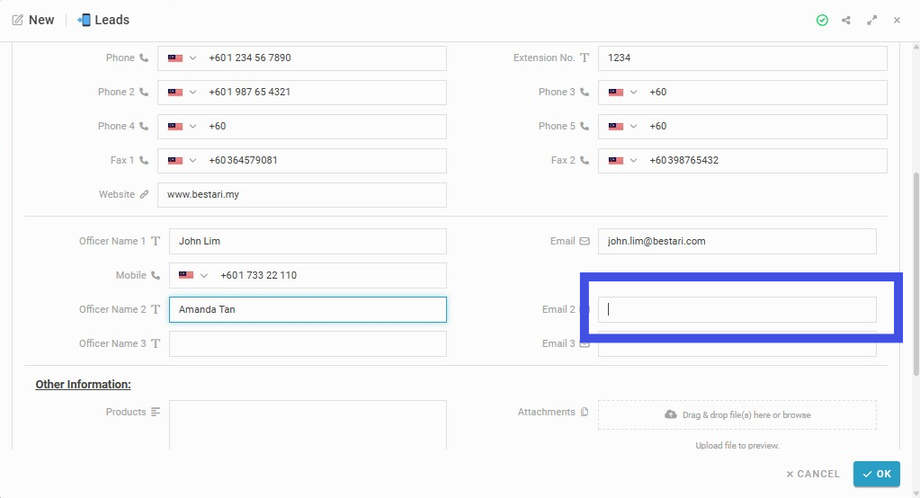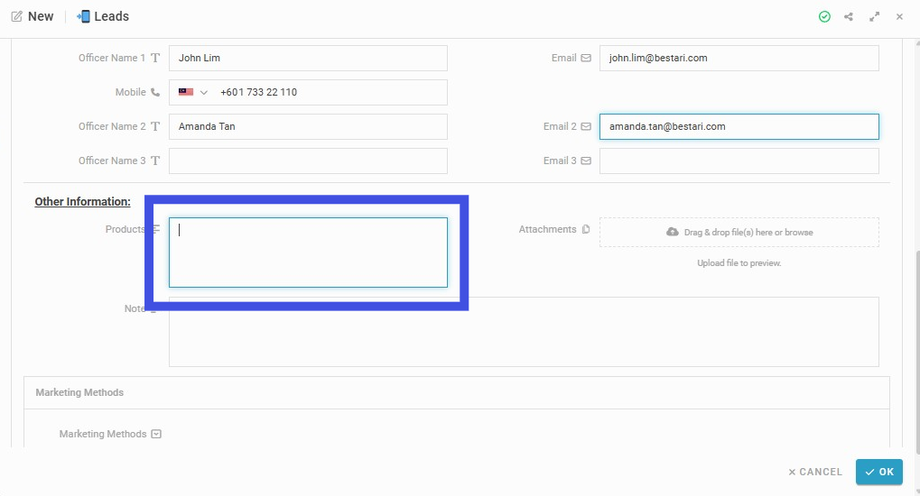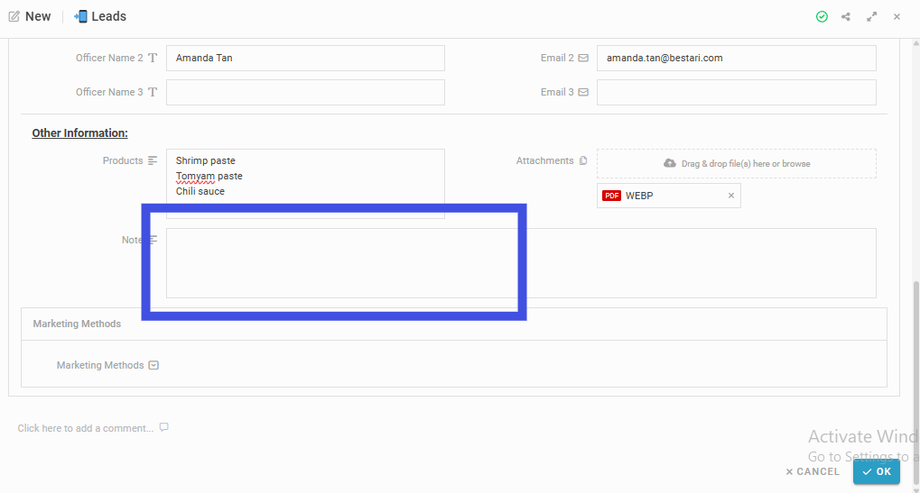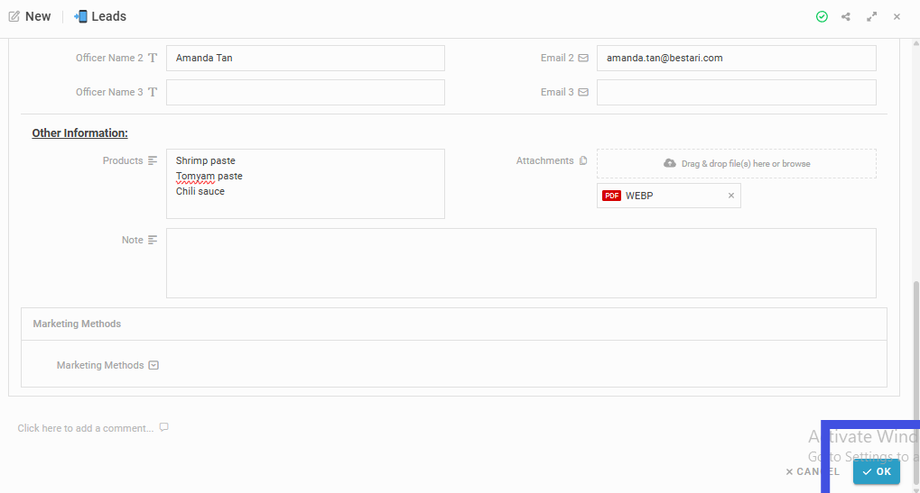Create New Customer Lead
Interactive Tour:
Guide: Create New Customer Lead (26 Steps)
Step 1: Click 'Customer Management'
Step 2: Click 'Sales'
Step 3: Click 'Leads'
Step 4: Navigate to 'My Draft' Listing
Step 5: Navigate to and click the 'New' button to create a new Entry
Step 6: Choose 'Sources of Leads'
Step 7: Insert 'Company Name'
Step 8: Insert 'Full Address'
Step 9: Insert 'City'
Step 10: Insert 'Postcode'
Step 11: Choose 'State'
Step 12: Insert 'Phone number'
Step 13: Insert 'Phone number 2,3,4,5' (if any)
Step 14: Insert 'Extension number' (if any)
The extension number should be inserted if available; otherwise, this section may be left blank.
Step 15: Enter 'Fax' number
Step 16: Enter second Fax number (if any)
Step 17: Insert 'Website' URL
Step 18: Enter 'Officer Name'
Step 19: Insert 'Mobile' number
Step 20: Insert 'Email'
Step 21: Enter the second and third Officer Name (if any)
Step 22: Insert the second and third Email (if any)
Step 23: Insert Products
Insert the products produced by the company.