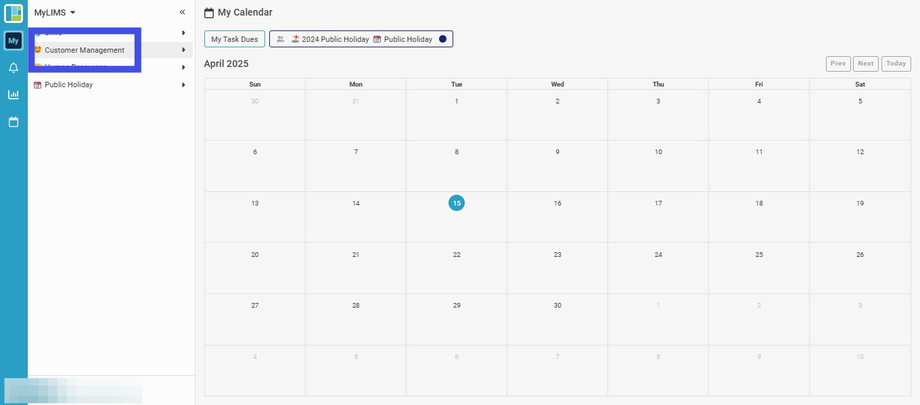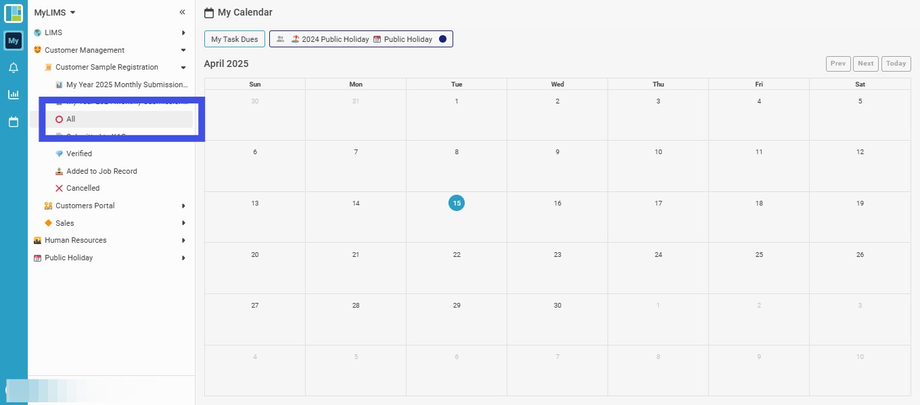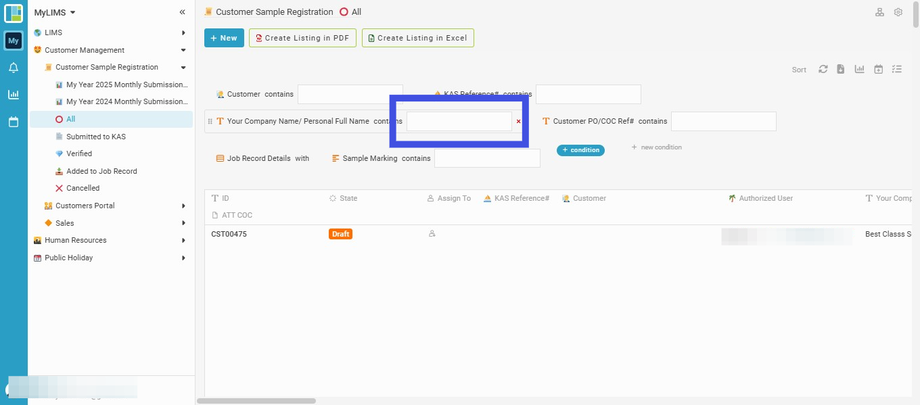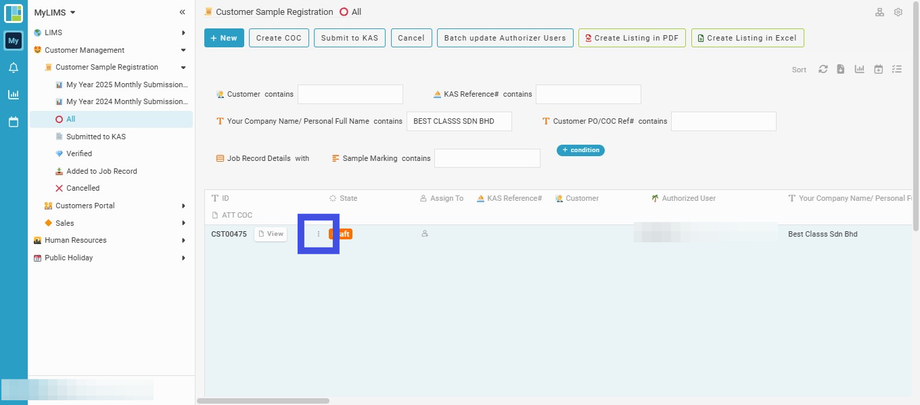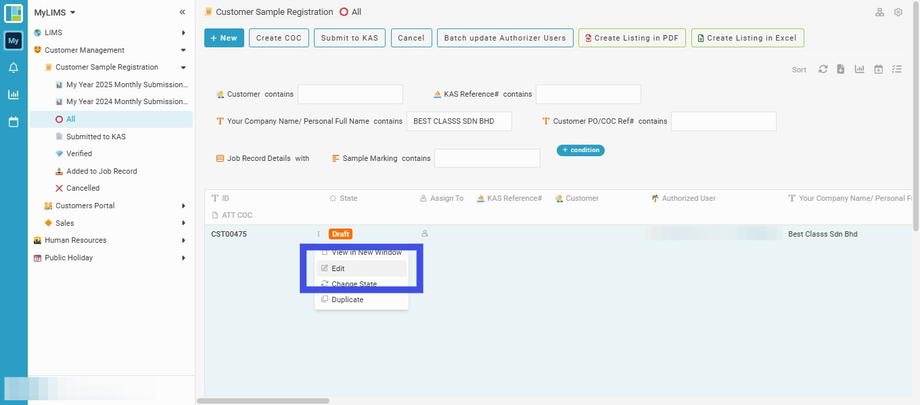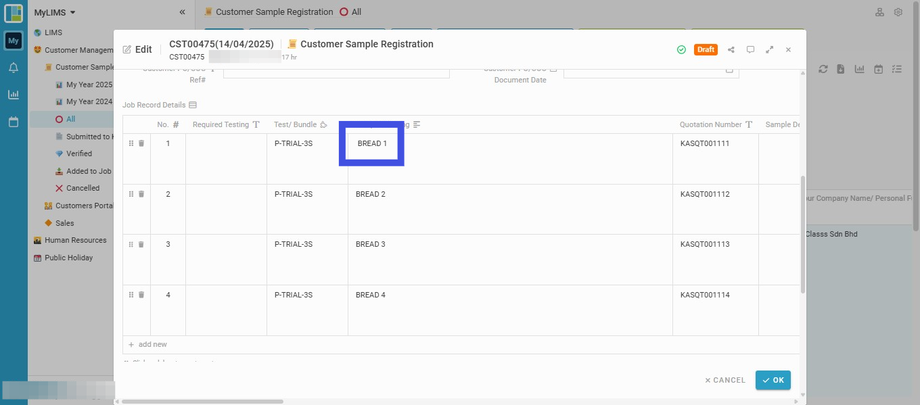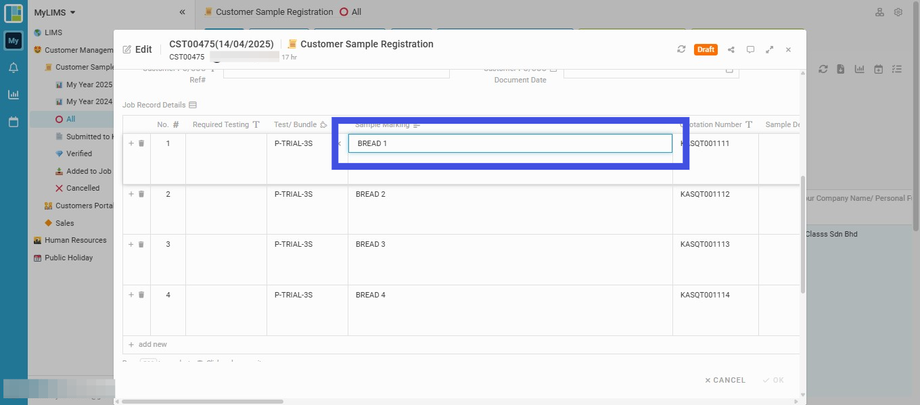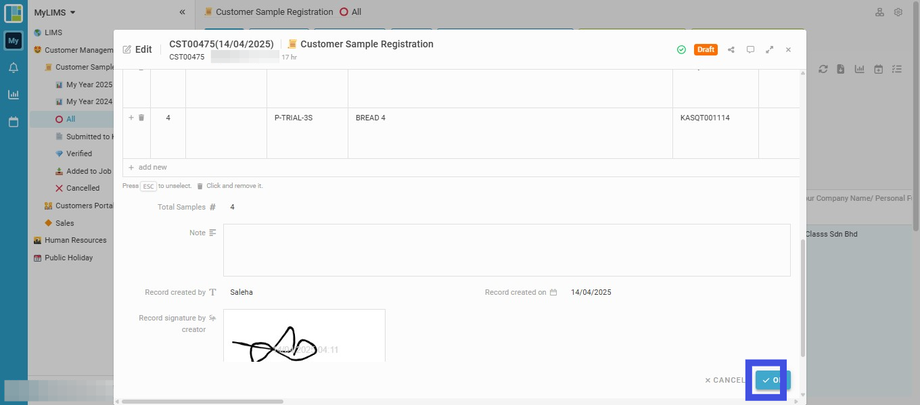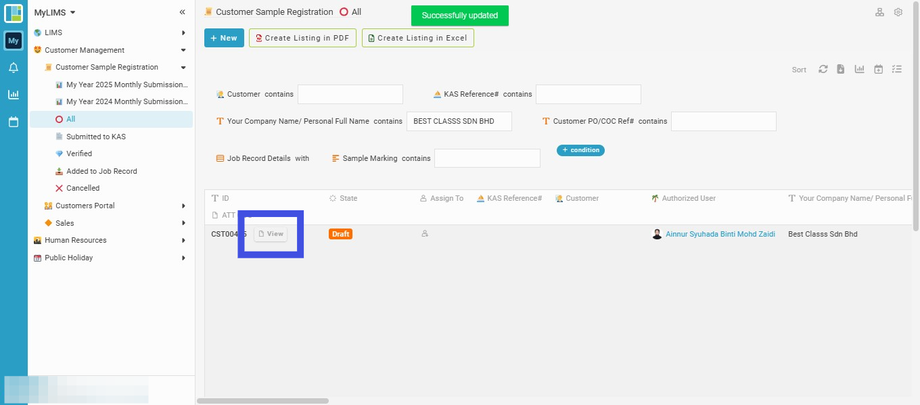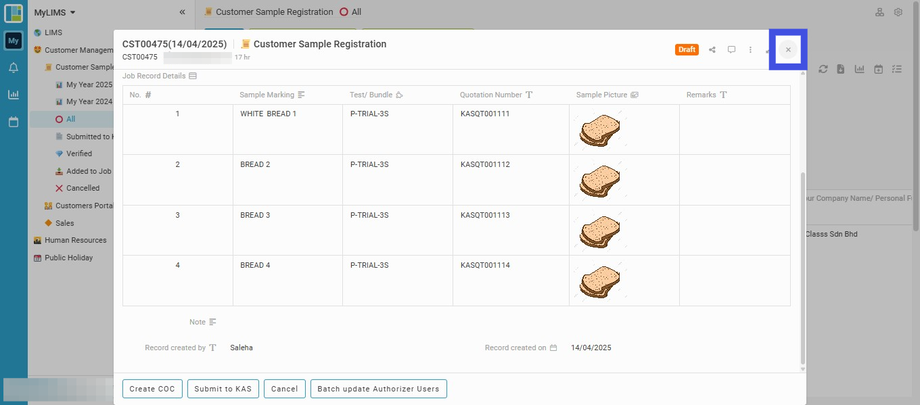Edit Customer Sample Registration Records
Interactive Tour:
Edit Customer Sample Registration Record
Guide: Edit Customer Sample Registration Record (11 Steps)
Step 1: Click 'Customer Management'
Step 2: Click 'Customer Sample Registration'
Step 3: Navigate to 'All' Listing
Step 4: To search Company Name/Personal Full Name for editing
Entering the 'Company Name/Personal Full Name' to locate the Entry that needs to be edited
Step 5: Navigate to and click on the '3 dots'
Step 6: Click 'Edit'
Step 7: Navigate to the row of the 'Job Record Details' table to edit the field information
Click the field you want to edit. For this tutorial, the section to be edited is the 'Sample Marking'.