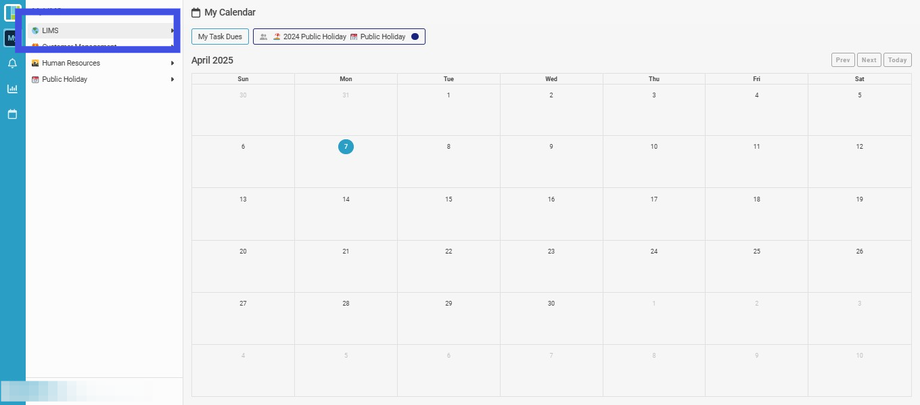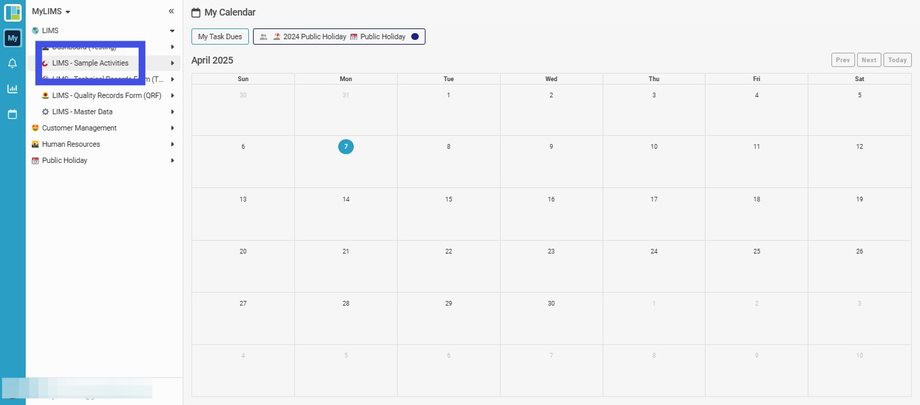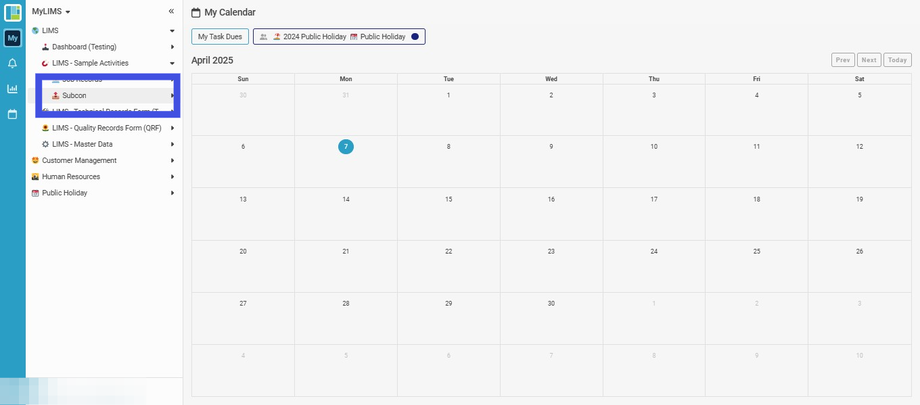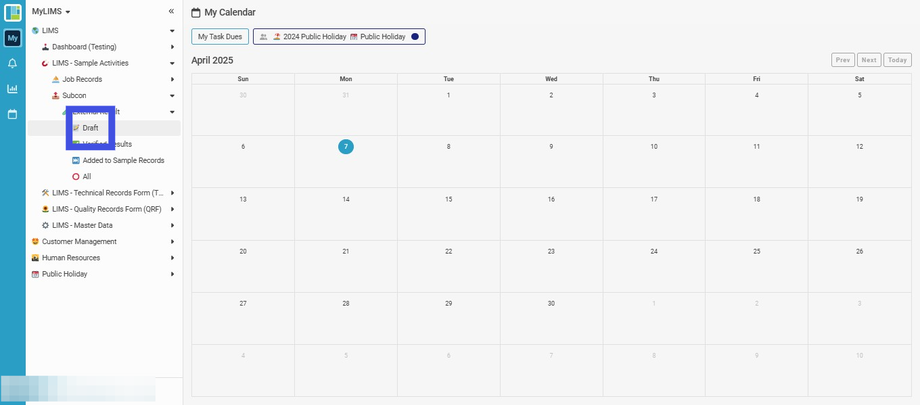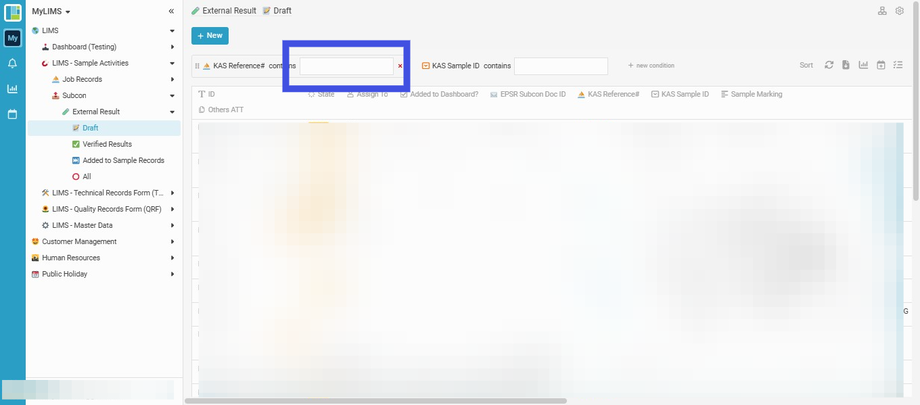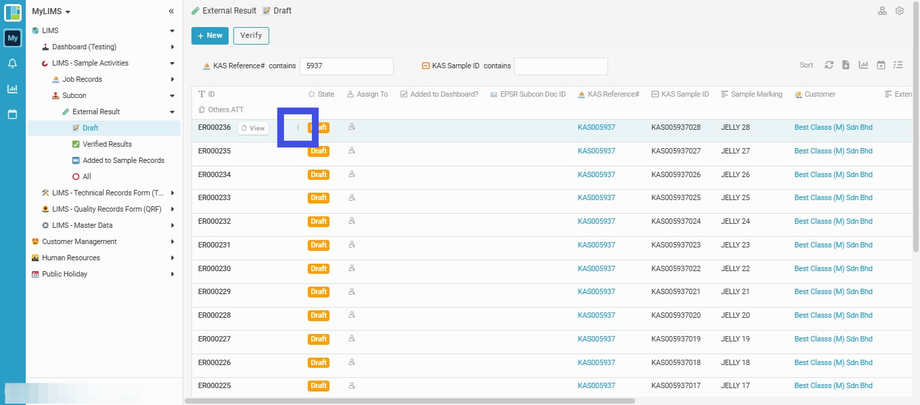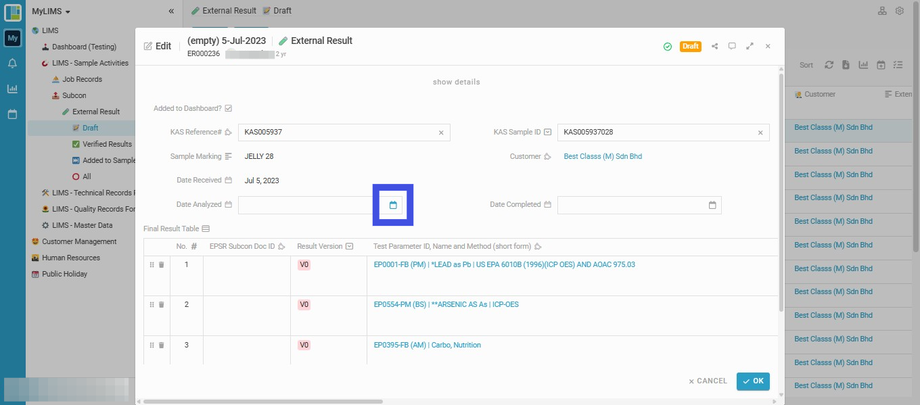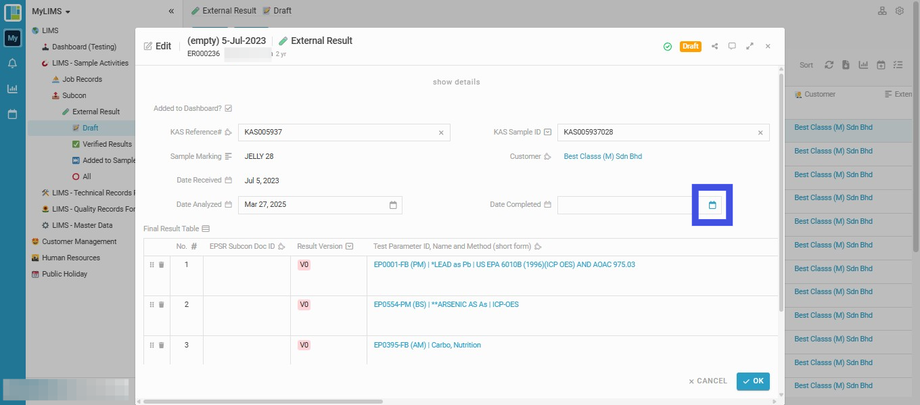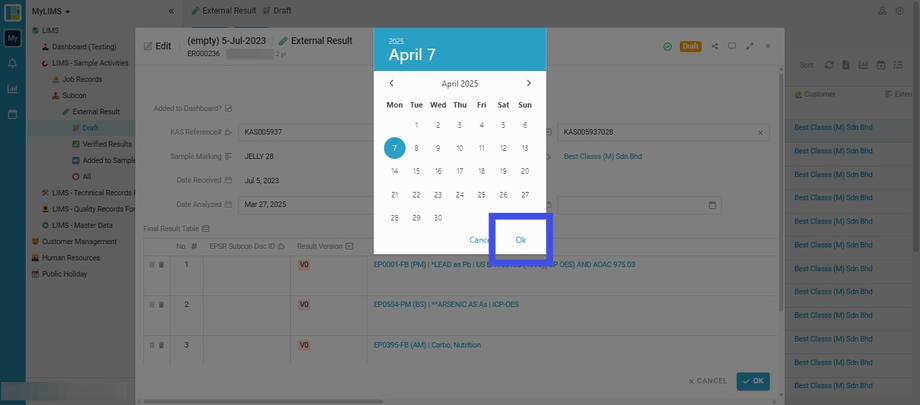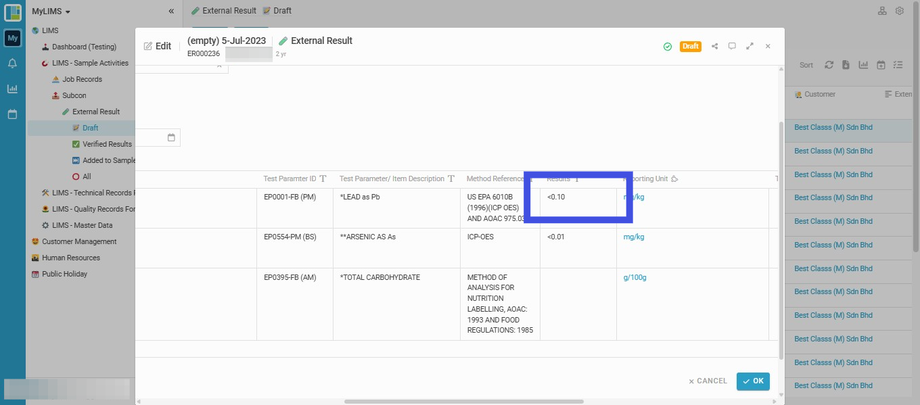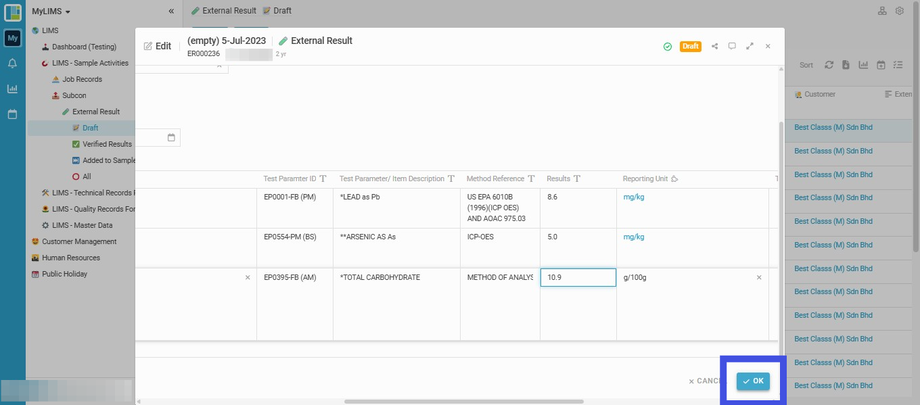Key in External Result
Interactive Tour:
Guide: Key in External Results (14 Steps)
Step 1: Click 'LIMS'
Step 2: Click 'LIMS - Sample Activities'
Step 3: Click 'Subcon'
Step 4: Under 'External Result', navigate to and click 'Draft'
Step 5: Enter the 'KAS Reference#'
Step 6: Click the '3 dots' and choose Edit
Step 7: Click 'Date Analyzed'
Step 8: Pick the Sample Date Analyzed and click 'OK' to submit
Step 9: Navigate to Result 'Date Completed'
Step 10: Pick the Result Date Completed & Click 'OK'
Step 11: Insert Results into the 'Results' column of the Final Result Table
Step 12: Click the 'OK' button to submit the Results
Click Ok once the data has been successfully entered.
Step 13: After submitting the Results, you may navigate to the selected Entry, click on the 'View' button to view the Entry details
Click 'View' here to verify or review the data entry.