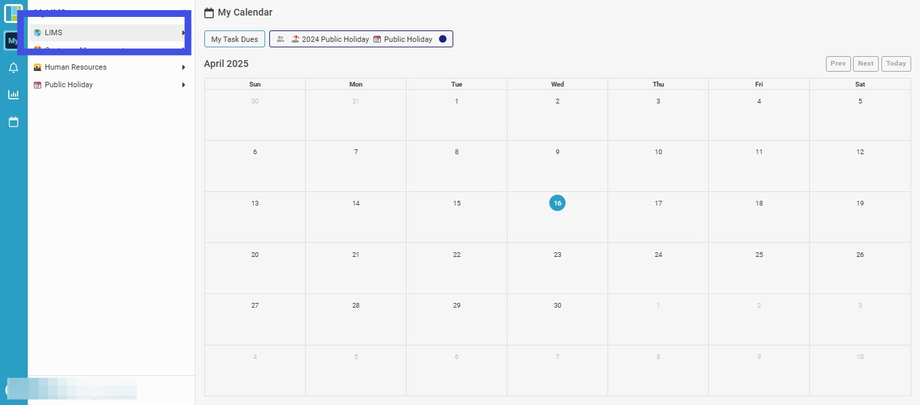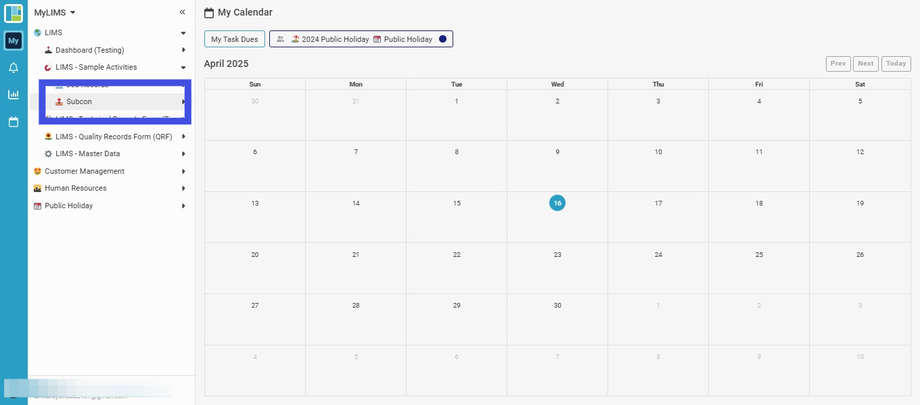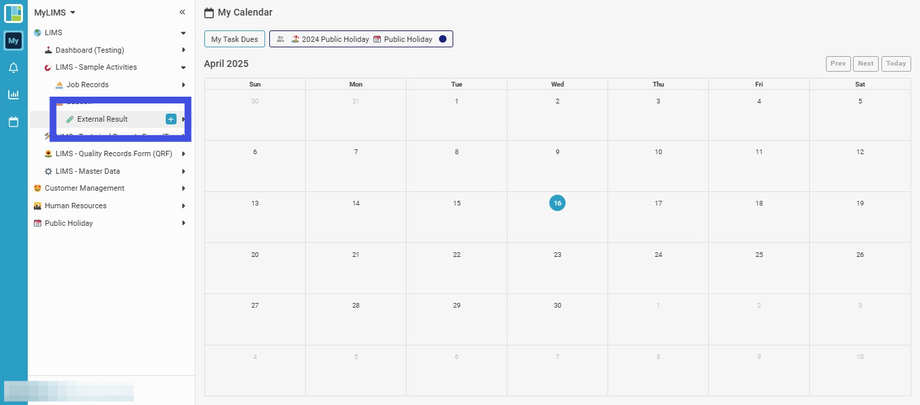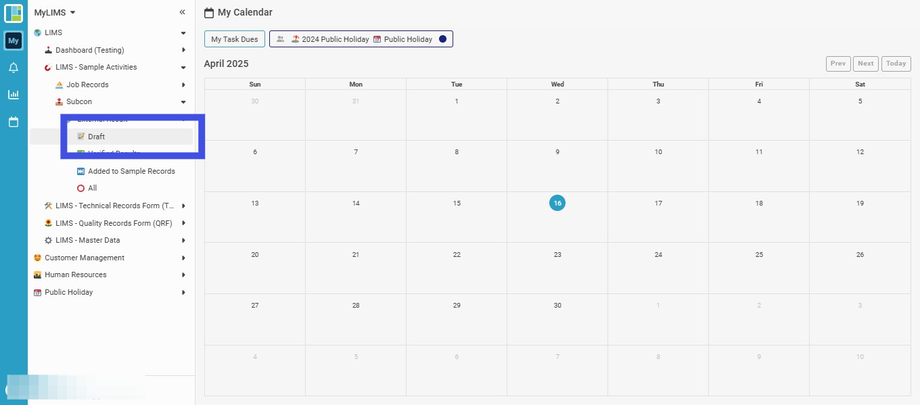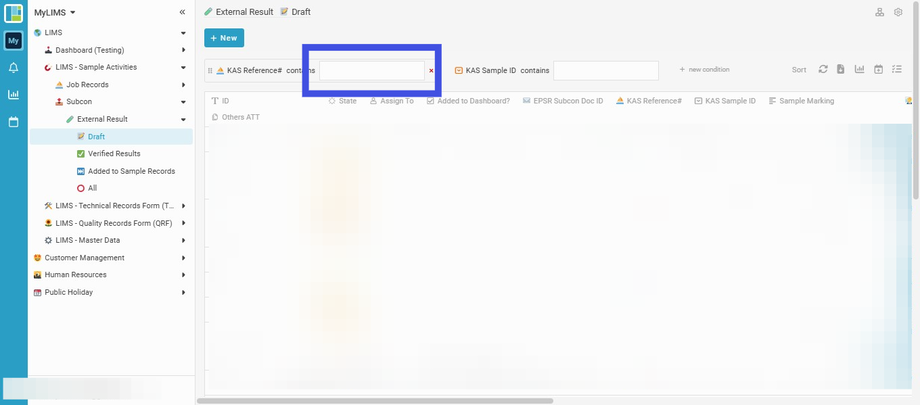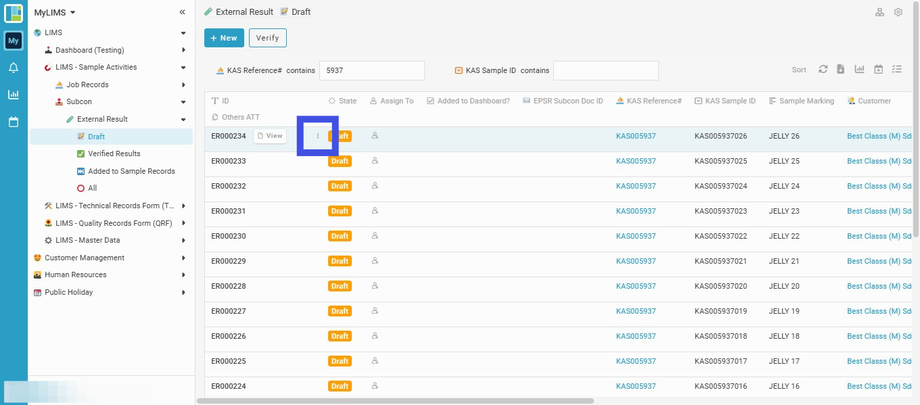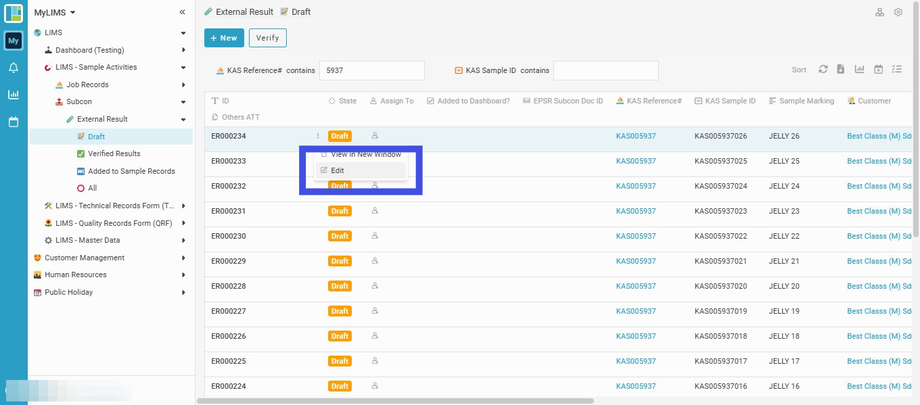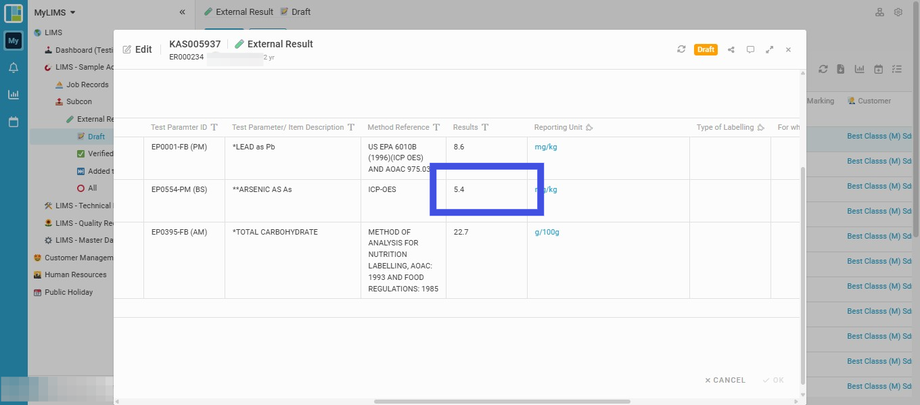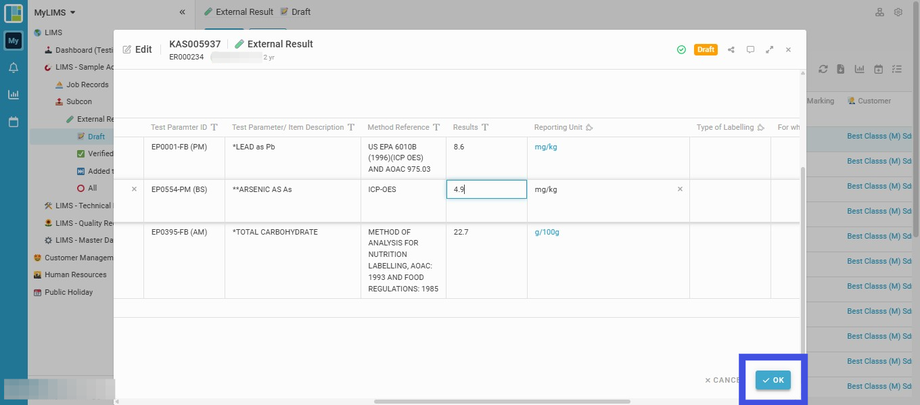Edit External Results
Interactive Tour:
Guide: Edit External Results (10 Steps)
Step 1: Click 'LIMS'
Step 2: Click 'LIMS - Sample Activities'
Step 3: Click 'Subcon'
Step 4: Click 'External Results'
Step 5: Navigate to and click 'Draft'
Step 6: Enter the KAS Reference ID into the field 'KAS Reference#'
The recorded data that wants to be edited can be filtered by entering the KAS Reference ID.
Step 7: Click the '3 dots' and you will see 'Edit'
Step 8: Click the 'Edit'
Step 9: Navigate to the selected row of the 'Final Result Table' and click the Result section that you want to edit the result (e.g., initial value of Arsenic is 5.4)
The section to be edited should be clicked. In this tutorial, the 'Results' section is the one being edited.