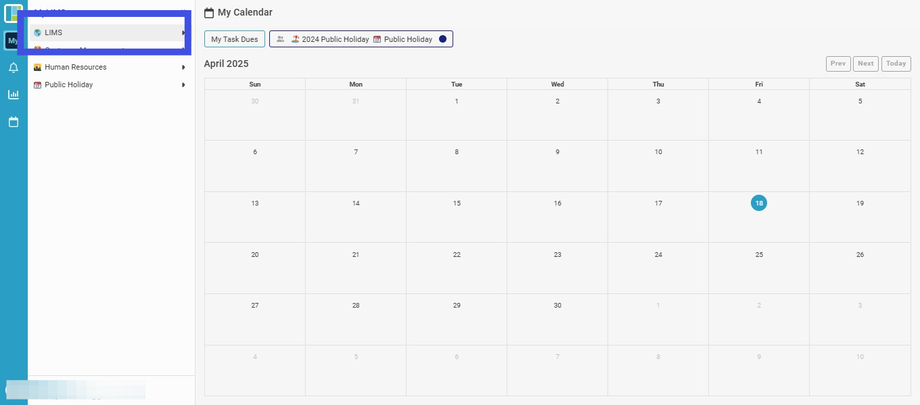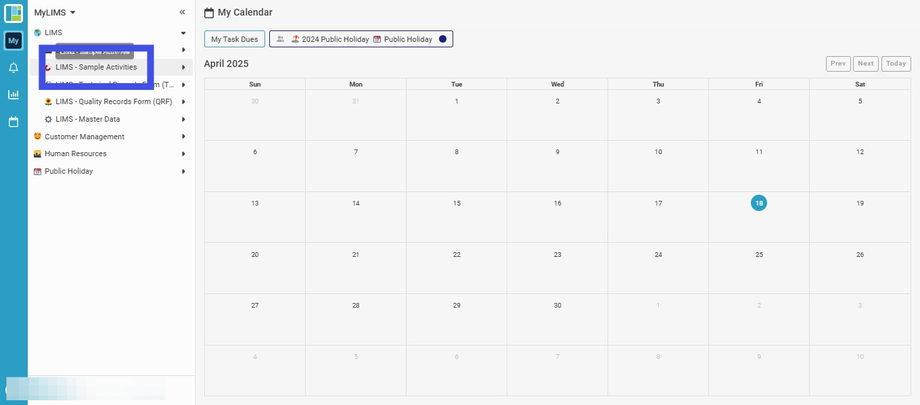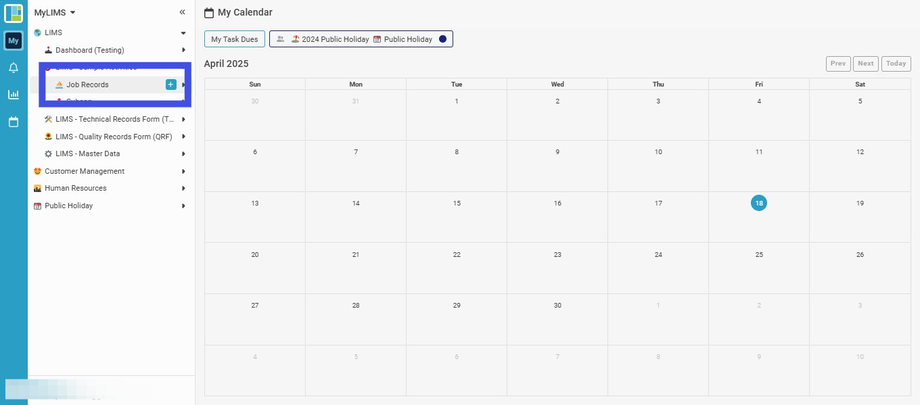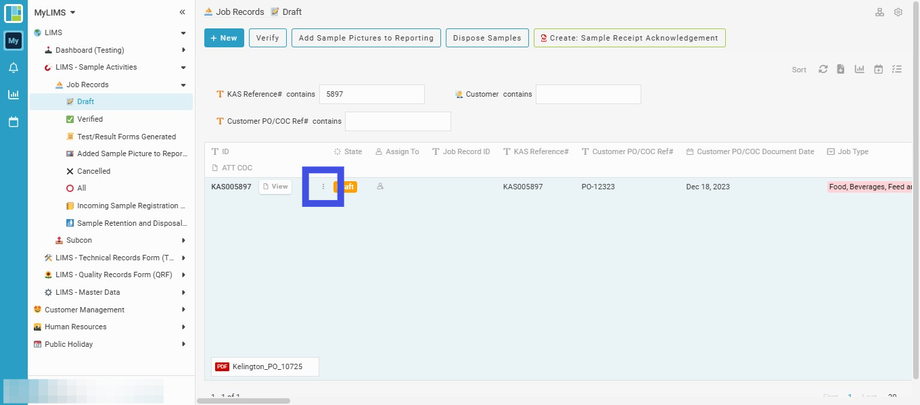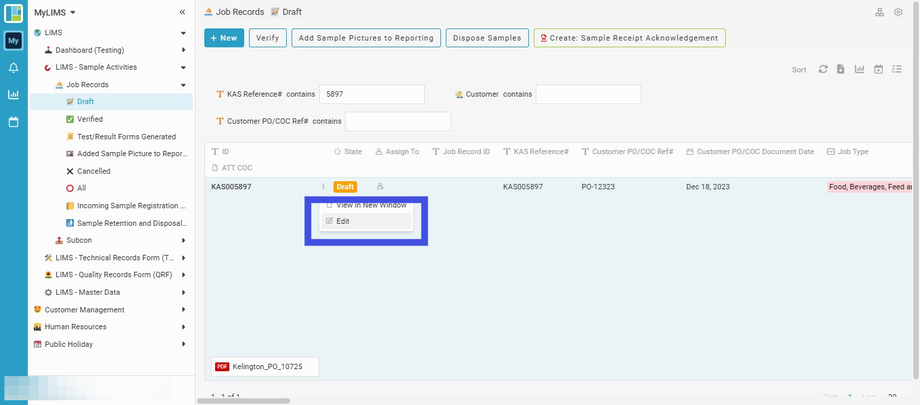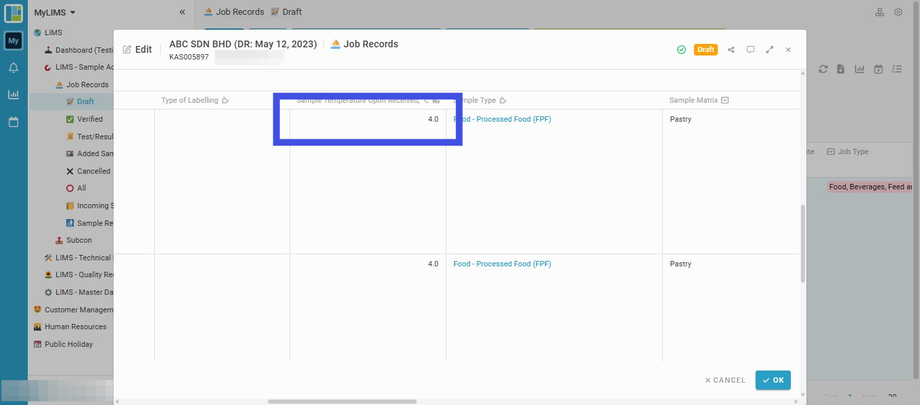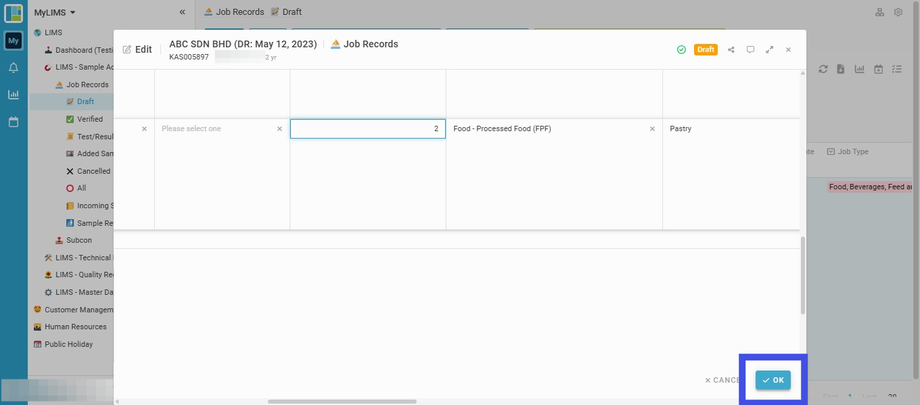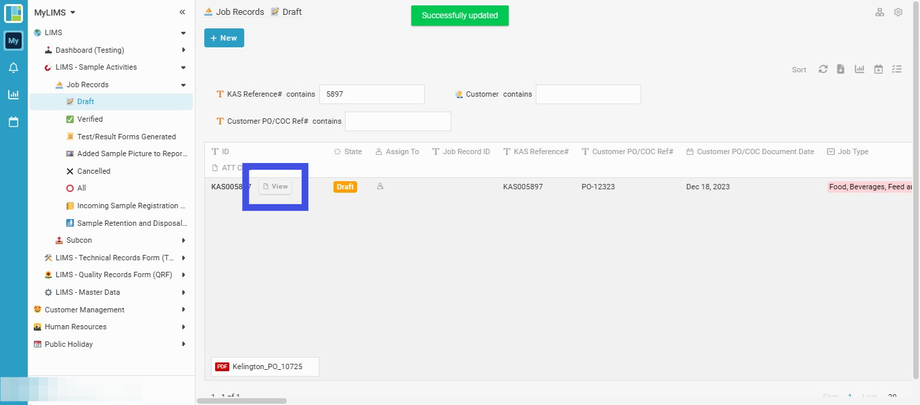Edit in Job Records Module
Interactive Tour:
Guide: Edit Job Record (11 Steps)
Step 1: Click 'LIMS'
Step 2: Click 'LIMS - Sample Activities'
Step 3: Click 'Job Records'
Step 4: Navigate to 'Draft' Listing
Step 5: Enter 'KAS Reference#'
Step 6: Navigate to the row to edit, and click on the 'three dots' beside the 'Draft' State column
Step 7: Click 'Edit'
Step 8: Enter Sample Temperature Upon Receipt
Click on the part you want to edit. This tutorial will edit the section titled 'Sample Temperature Upon Received'.
Step 9: Continue entering the Sample Temperature Upon Receipt
Step 10: Click the 'OK' button
Click 'OK' once the data has been successfully entered.