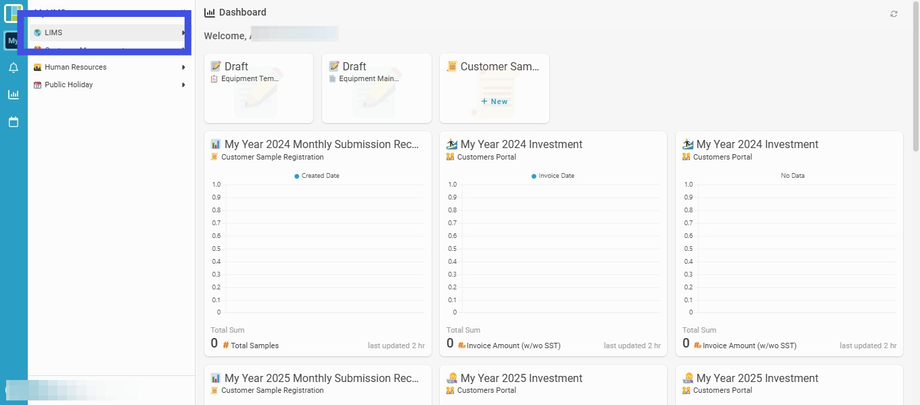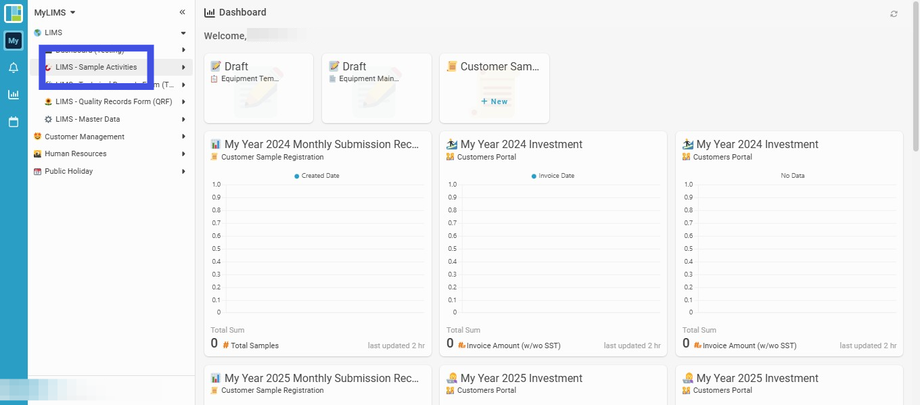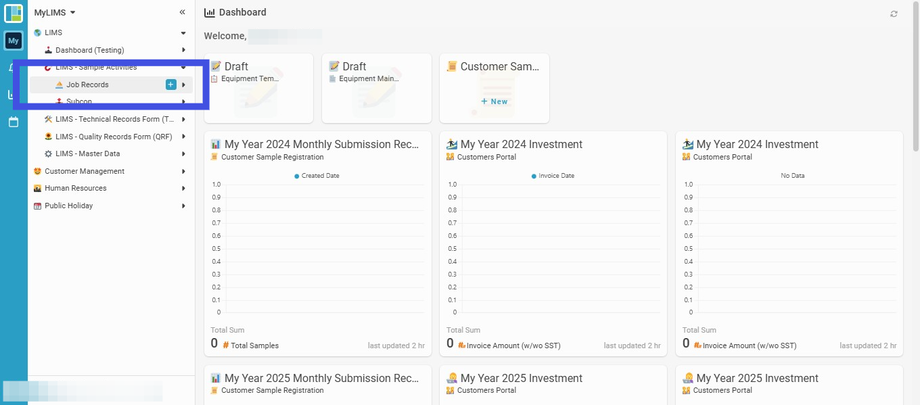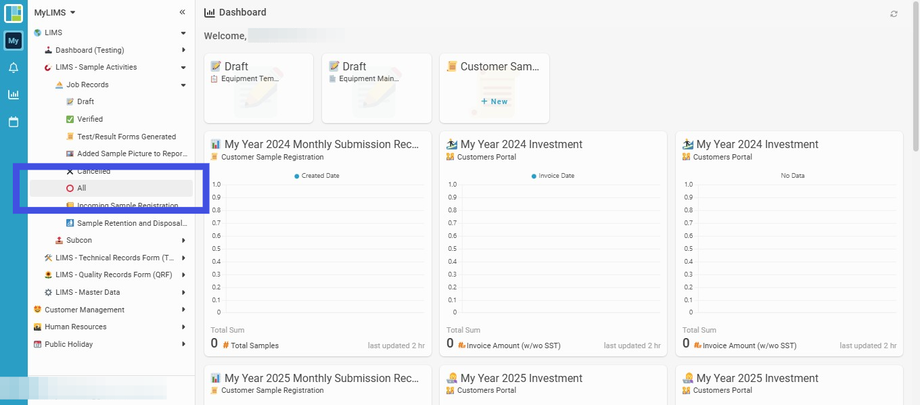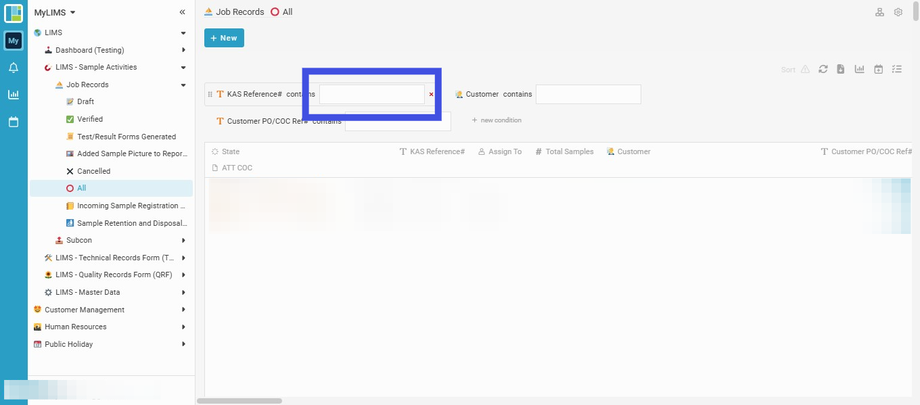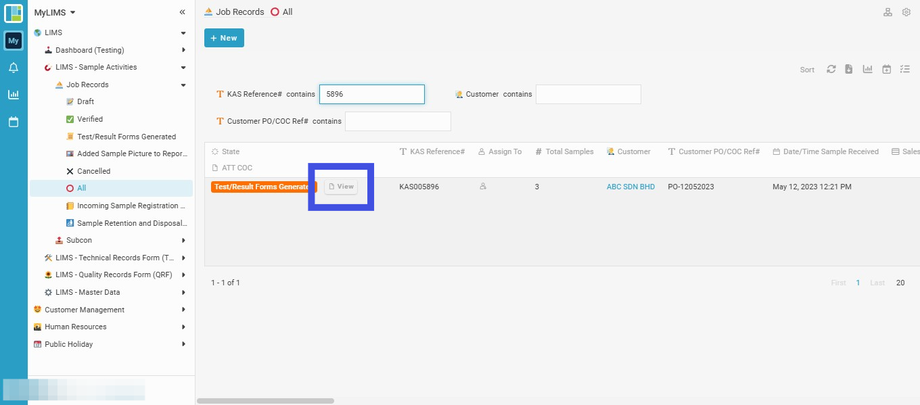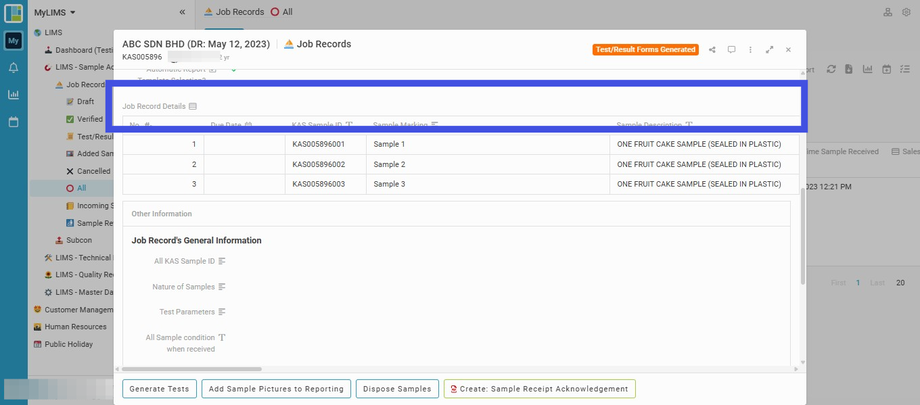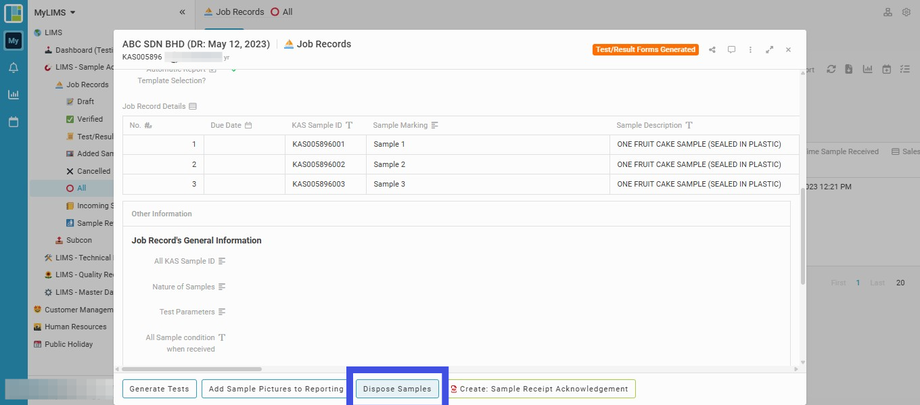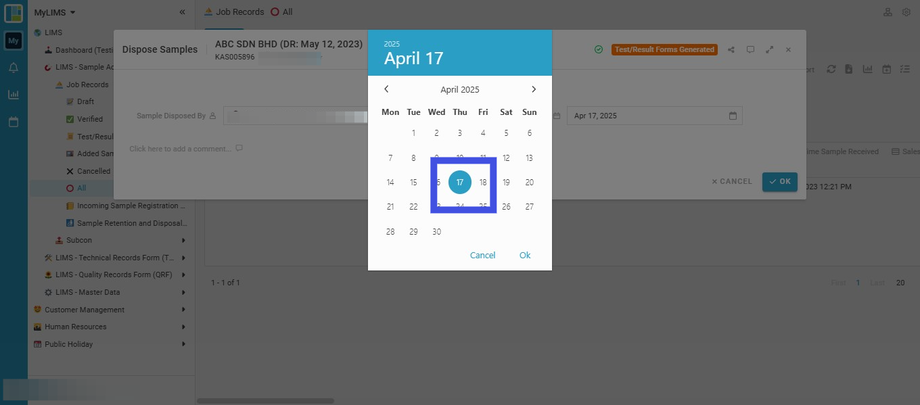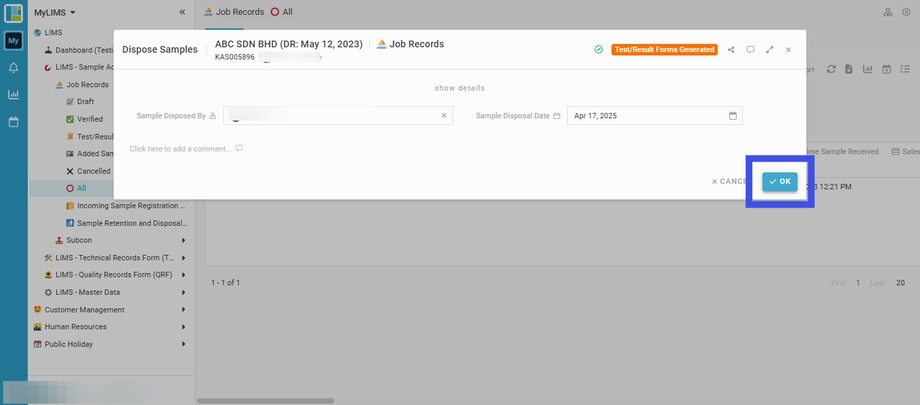Samples Disposal
Interactive Tour:
Guide: Samples Disposal (11 Steps)
Step 1: Click 'LIMS'
Step 2: Click 'LIMS - Sample Activities'
Step 3: Click 'Job Records'
Step 4: Navigate to 'All'
Step 5: Enter 'KAS Reference#'
The recorded data can be filtered by entering the 'KAS Reference#'.
Step 6: Navigate to the 'View' button to click and view the Record
Step 7: Check the recorded data
Review the recorded data before clicking the 'Dispose Samples' button at the bottom.
Step 8: Click the 'Dispose Samples' button
Step 9: Click and select 'Sample Disposed By'
The 'Sample Disposed By' captures who is responsible for disposing of the samples.
Step 10: Click and select the 'Sample Disposal Date'
Step 11: Click the 'OK' button
Click the 'OK' button to confirm the submission. You may print or download the 'Sample Retention and Disposal Record' Report from the 'Dashboard (Testing)' module [by navigating to the 'Sample Retention and Disposal Record' Listing].